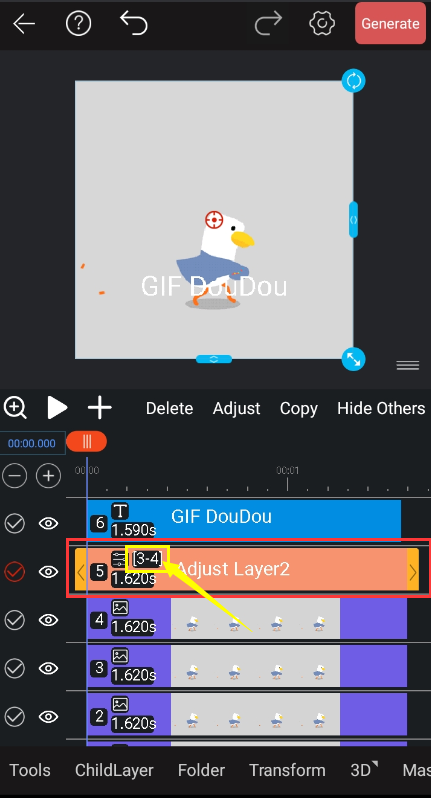Adjustment layer
There are two methods for adding adjustment layers. The following is a detailed illustration:
The first method:
Click the "+" sign in the screenshot below to add an adjustment layer.
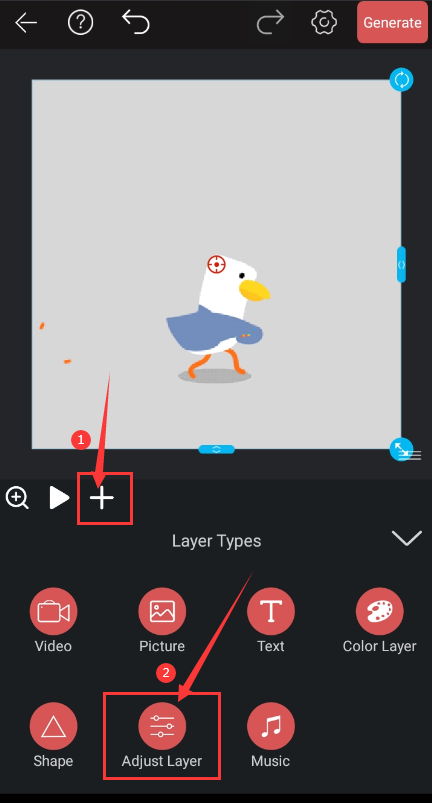
The adjustment layer added in this way will be added to the top of all layers by default. The added adjustment layer has a sublayer of 0 by default. You need to adjust the number of sublayers by yourself.
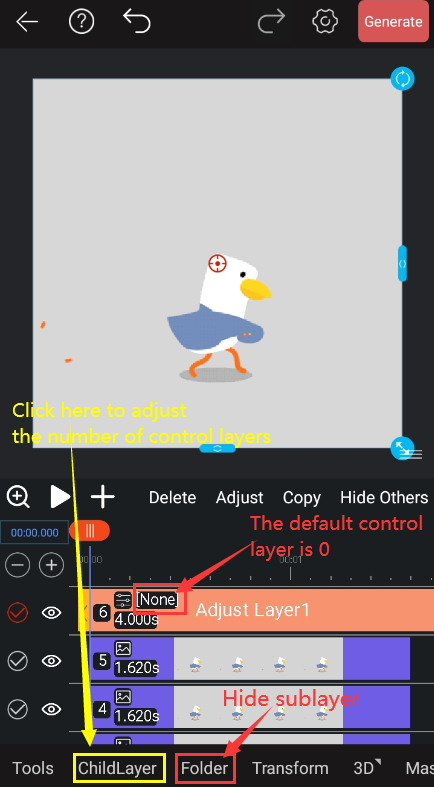
Click the number of control layers to adjust the number of layers that can be controlled by this adjustment layer. And the increase in the number of sublayers of the adjustment layer is expanded from the first layer immediately below the adjustment layer.
Click to collapse the sublayer, that is, hide the layer. When there are too many layers, you can reduce the number of display layers of the layer track by folding the sublayer.
Click Copy, the adjustment layer and its sub-layers will be copied.
Click Delete, at this time only the adjustment layer will be deleted separately, not its sub-layers. If you want to delete multiple sub-layers, you can check the "√" button on the far left of the layer to delete them uniformly.
As shown in the following screenshot, the number of control layers is 2, that is, the range is [3-4], the sub-layer is layer 3 and layer 4; if the control layer is 3, the range is [2-4], the sub-layer is the layer 2. Layer 3 and layer 4; control all, then the number of control layers is all layers below, that is, the range is [1-4].
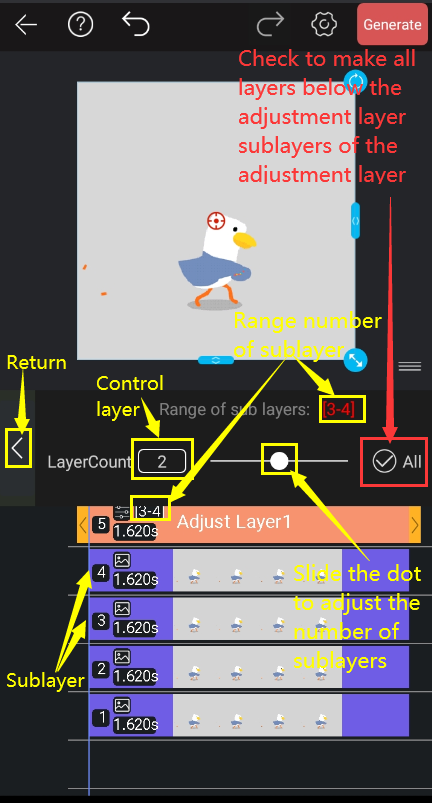
The second method:
Select a layer and click "Add Parent Layer" at the top menu to add an adjustment layer above the layer.
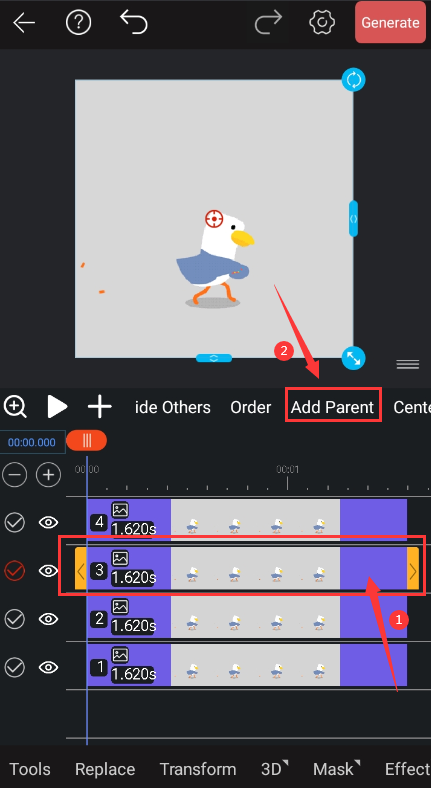
The adjustment layer added in this way is different from the first way in that the adjustment layer added by default controls the sublayer to 1, and this sublayer is the layer you selected before adding the parent layer; The adjustment layer will appear above the layer you selected before adding the parent layer. The number of sub-layers can be changed by controlling the number of layers.
The easy-to-understand point is that, as in the two screenshots above, when you select layer 3, click Add parent layer, then this adjustment layer will be added above layer 3 to become layer 4, the original layer 4 will be It becomes layer 5, and the only sublayer covered by the adjustment layer is layer 3.
Here's how to add a sublayer to the control layer or move the layer out of the control layer?
Take the following screenshot as an example, the number of control layers is 2, and the sub-layers are layer 3 and layer 4.